
The long awaited summer is nearly here, so where will you be jetting off to this year? Greece, Turkey, or maybe Spain? Have you booked a holiday with Thomson or First Choice holiday? After the very successful launch of online check-in last year, here is an updated step-by-step guide of how to check-in online.
First of all, you will need to log onto Thomson’s flight extras website.
Step 1
Once you have logged onto the flight extras website, this screen will appear. You will then be asked to enter your booking reference – this can be found in the top right hand corner of your confirmation/e-ticket. After completing this, enter the lead passenger surname and the date you travel. Finally, click on the grey ‘Find Booking’ tab located at the bottom of the screen.
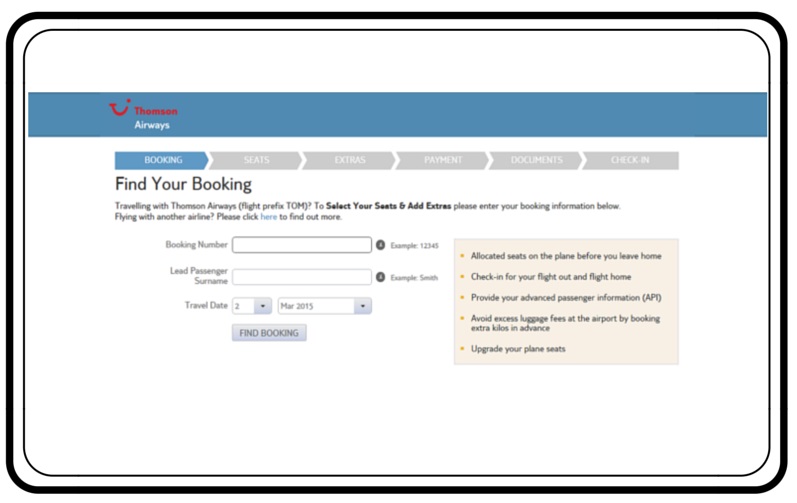
Step 2
Enter your email address and click on the yellow ‘Check In’ tab. This allows you to check-in and book any last minute extras.

Step 3
Here you will see the aircraft layout. If you have not paid extra to select your seats, they will have been automatically allocated. However, if you want to pay extra to reserve a seat then you will be given the option here*.
*Please note that this is subject to availability.

Next, if you wish to continue with your booking then click the ‘Confirm Seats And Continue’ tab at the bottom of the screen.

Step 4
Here you will see your allocated luggage allowance. If the amount provided is not sufficient then you will be given the option to add extra. Simply click on the grey drop down box next to the name you want to allocate the extra luggage to and this will be added to your booking. You will then need to confirm whether you require extra luggage for your inbound and outbound flight or just part of the journey.

Step 5
If you are taking any sports equipment with you, this is the section where you will add them on*. Click on the grey drop down box that applies to the equipment you wish to add to your luggage allowance.
*Charges will apply.

Step 6
You now need to add all passengers’ passport details on the APD page – Advanced Passenger Information. This information is required both from the country you are travelling to and the airline you are travelling with for aviation purposes. Once you have entered all passenger details, click on the grey ‘Add Info’ tab next to the relevant passenger name.


Step 7
We’re nearly there. You now need to read through these vital security questions. When you are happy with the guidelines provided, click on the ‘Yes, I’ve read and understand these important security questions’ tab.

Step 8
Your boarding card will appear on the screen and you will be able to print it out. Make sure you print out all passenger boarding cards for your inbound and outbound journey. Once you arrive at the airport head straight over to the Thomson bag drop desk.

Have you packed your suitcase yet? Take a look at our printable holiday packing checklist.




